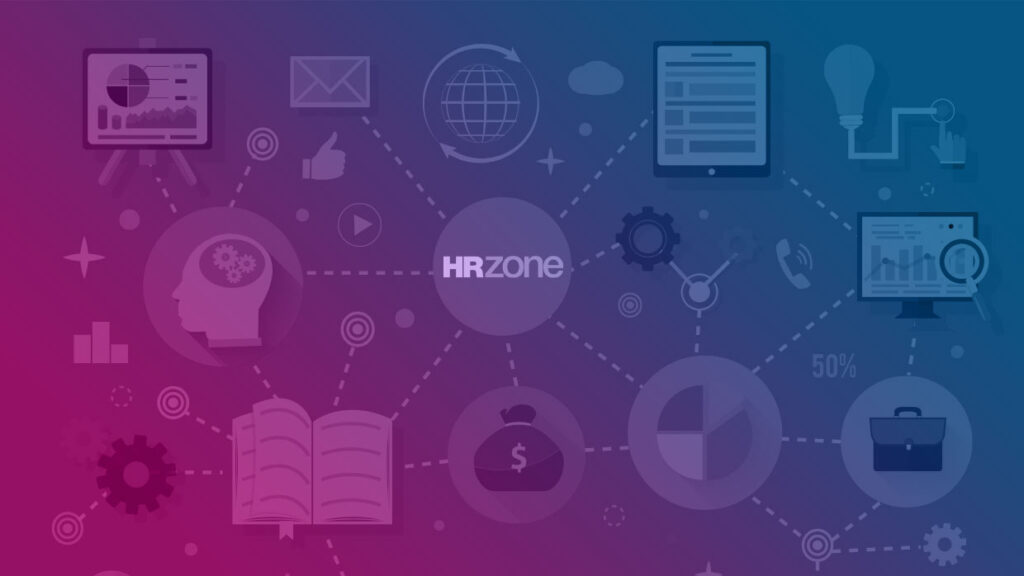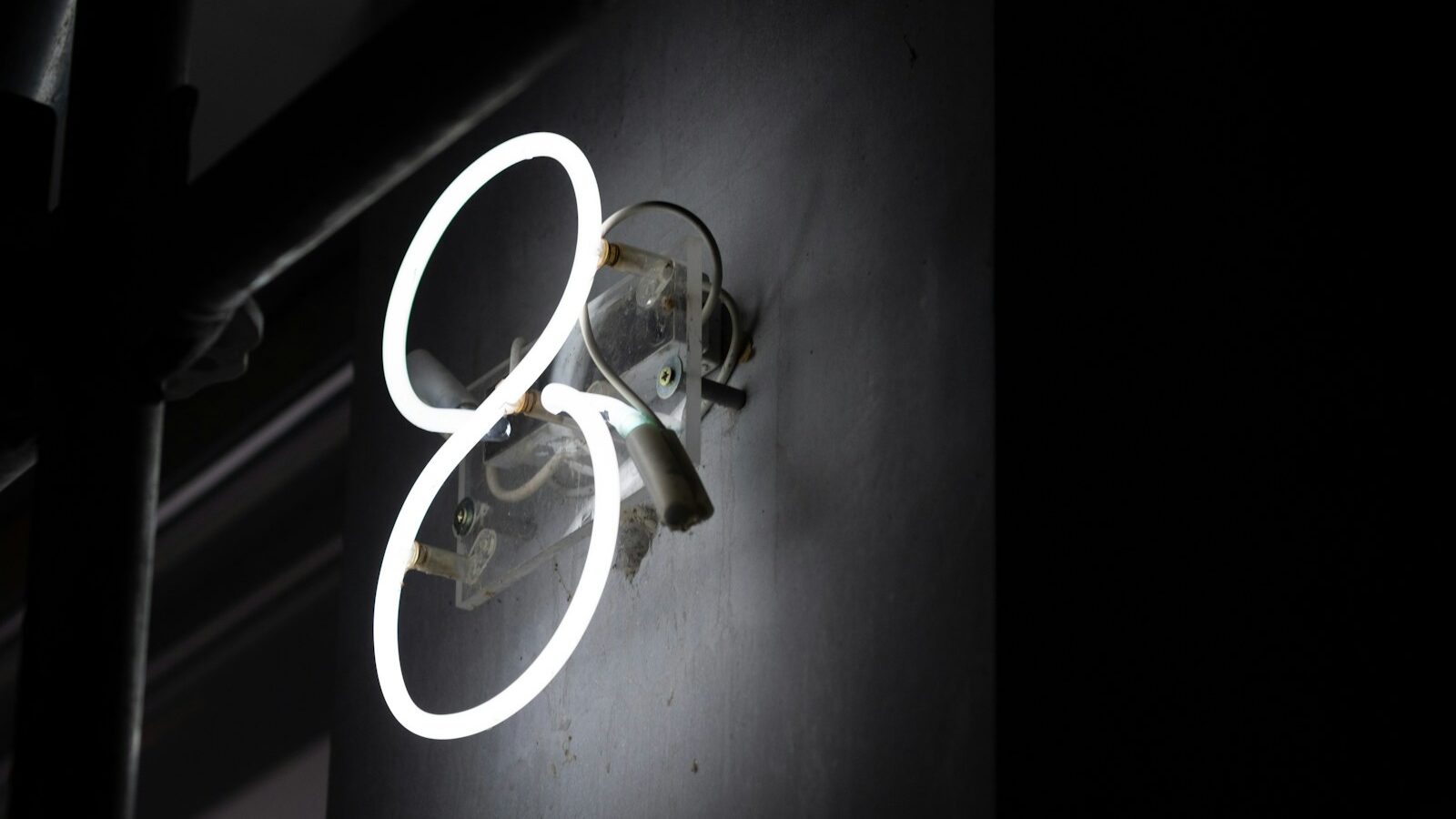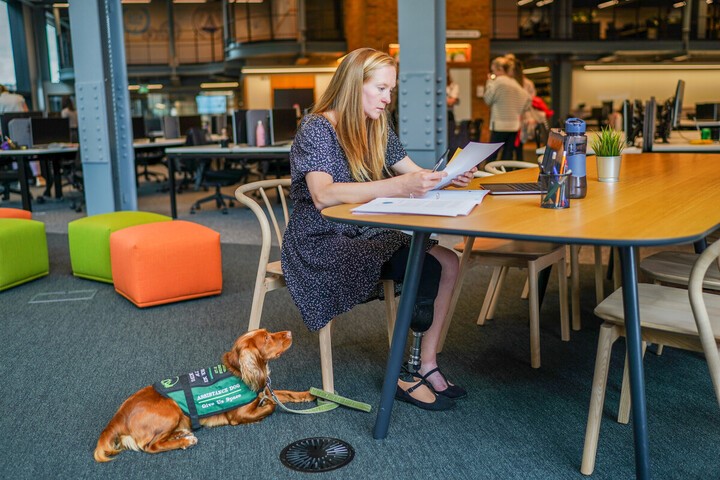Online learning has come a long way in the last two years but for many professionals, these changes are experienced as confusing and difficult to understand. With more fast-moving changes due in the next couple of years, this Expert Guide explains how the internet now supports live interactive learning involving groups of people.
Pre-packaged versus collaborative learning online
The online learning revolution is developing with two very different products. For many people, online learning still means named 'courses' delivered to learners electronically.
Pre-packaged online learning has evolved from CD-Rom products. Essentially, a learning programme is developed and stored on a multimedia CD or, more recently, on a web server. Menus of such course titles and descriptions are displayed to the leaner who chooses an appropriate course or then works through the packaged material.
This 'boxed' approach is fine for the delivery of standardised material to people who can study individually and at times which suit them. However, some such pre-packaged learning programmes are inflexible (they require the learner to work through the materials in sequence) and they can be lonely and difficult to support.
More recently, there has been a rapid rise in the development of collaborative online learning tools. This technology differs from the packaged courses in several respects: it enables groups of people to interact together; it often takes place in 'real' time, it need not follow a pre-set programme or structure; it encourages questions-and-answers; it can be recorded; and it is highly flexible.
In short, online collaborative learning tools are now developing many of the characteristics of classroom-based training but without the necessity for learners to be in the same physical room. The technology is still far from perfect – but this Expert Guide provides a guide to the current situation with examples of some of the tools now available.
Understanding the language
New technology has created a new language. Before we can explore and compare the range of collaborative learning tools, it may be helpful for explain some of the words and phrases you are likely to encounter. This quick language guide may not be completely accurate in every technical sense, but it conveys the essence of the various terms as they are presently used:
- Chat: Whilst 'chat' would normally mean talking together, in computer-speak it actually means people communicating together by sending each other text messages using their keyboard.
- Synchronous chat: Any computer system which allows sender and receiver to send and see messages between themselves immediately. All participants need to be online at the same time in order to converse. As compared to –
- Asynchronous chat: Any system where messages are 'posted', stored and displayed on a web page enabling others to visit the page at different times to read and respond to such messages. This has the benefit of displaying a sequence of messages and responses (often called a 'thread' or 'string') but the resulting dialogue is much slower.
- Moderator: The name given to someone who monitors, facilitates, or censors interactive chat.
- Telephony: Any communication via the telephone network. Since the telephone network is now used for both telephone calls and computer-to-computer communication using modems and the internet, it is important to understand which aspect is being referred to.
- Conference call: Any system which allows three or more people in different locations to talk together. Traditionally, conference calls were set up using the telephone network using standard desk telephones. Today, some computer programmes allow you to take part in conference calls over the internet using a headset attached to your computer.
- Voice over IP: A technical phrase used to describe any system of voice communication to be transmitted via your computer over the internet. Conference calls over the internet benefit from the cheap (or free) connection charges for internet calls – which is very useful for long-distance calls – but can suffer from poor sound quality and delays in transmission.
- Whiteboard: An online drawing/writing window in which you can use tools to write in freehand or draw – just like a flipchart or blackboard – and which all group members can see.
- Upload: a term used to describe the process whereby a document or file is sent from your computer to a web server so that it can be shared with others. A file usually needs to be uploaded some time in advance of the time when it will be shared with others.
- 'On the fly': the ability to upload a file to the internet and share it with others immediately (without any advance upload).
With a simple understanding of the technicalities, we can now turn to the pros and cons of the various collaborative learning tools currently available.
Interactive online learning tools
Message boards
Many readers will be familiar with online conferences using asynchronous message boards. The user posts a comment online which is stored and available to be read to others at any later time. These comments can be linked together into 'strings' or 'threads'.
Most message boards allow users to be notified automatically by email when a new posting is made, and many allow users to reply by email. New messages may go live immediately, or wait to be approved by a moderator.
Message boards are simple to operate. They allow people to participate at a time of their choosing, but this can lead to lengthy delays in the ensuing 'discussion'.
Text-based chat discussions
Chat technology allows multiple participants to 'talk' together in real time by typing text which is then displayed in a common window viewed by everyone.
Participants are identified by name and a short optional profile. They type their comments and questions which are then published onto a shared window within the browser visible to everyone else in the discussion.
Most Chat programmes allow private conversations between any two participants to be set up in a separate window; in a learning environment, this is very useful for a tutor to respond to the needs of individual learners.
However, it also means that one student can chat privately with another without the tutor knowing – the equivalent of learner disaffection at the back of a classroom!
Text-based chat discussions are simple, cheap and easy-to-operate. They run from the central server so no-one has to download any software. They offer immediate login. The chat transcript can be recorded, edited and distributed as a record of what was said.
They suffer a couple of serious limitations. The display may not show the conversation which occurred before someone joined the chat session – so they come in part-way through a discussion.
The discussion can also be disjointed: one person asks a question, but three other comments may be added to the discussion in the time it takes for an answer to this question to be typed in. As a result, unrelated comments are often juxtaposed within the transcript making it difficult to follow the sense when it is read later.
Both these problems can be overcome either technically, or through moderation or editing, but this requires the organisers to learn more about the technology.
Chat-based discussions are a useful starting point for collaborative learning. Online chat rooms can be hired by the hour if you do not want to license the technology to your own site.
Showing and sharing resources and voice communication with a group
However, what most tutors and trainers want to be able to do with a learning group is share illustrative resource material such as a PowerPoint presentation, picture, video clip, document or writing surface (whiteboard).
Increasingly, tutors also want to be able to communicate verbally with their audience, rather than using text messaging.
This is the real growth market for collaborative learning and a wide range of solutions is now available on the market. This section reviews some of the current products, but new ones are being launched at frequent intervals.
NetMeeting – free live conferencing facility
This tool is frequently overlooked in the rush to more expensive solutions. It's already installed in many computers and is available for free use, now.
NetMeeting is a Microsoft product distributed with the Internet Explorer browser and may already be available on your hard drive. The simple interface transmits web cam images, text chat, voice, whiteboard and desktop files such as PowerPoint or Word files.
NetMeeting works particularly well between just two people, but it can accommodate larger groups. The online help file is limited, so it's a case of experimenting to find out how to use it. Microsoft do run a NetMeeting Download Centre and a Help Site.
Picture graphics are small and audio quality can be low and disjointed; when you try to share or display files, the speed drops dramatically and sound is often disrupted. These problems are worse for users with a 56k dial-up modem.
The default configuration for NetMeeting usually connects you to a standard directory of online users. To set up your own NetMeeting conference, use the Call menu to logoff from the default connection; use the Host Meeting option to set up a private conference in NetMeeting. This establishes your computer as the conference host.
For other people to join you in your conference they need to 'Call' you using the 'New Call' option. To do this, you need to give them your IP (Internet Protocol) address for your computer (which normally looks like 123.45.67.890); they then type this IP address into the New Call box. Identifying your IP address is the potentially tricky bit.
When connected to a company network, ask your network administrator for advice. If your computer establishes its own internet connection via a modem, the task is easier. Establish an internet connection first. Then on the Start menu, click on Run; in the Run dialog box type 'winipcfg' and click OK; in the next window you can find your IP address to give out to your conference audience.
However, on most internet dial-up accounts, your IP address changes with each fresh connection, so you cannot give out your IP address to your audience until you actually establish the NetMeeting conference itself and check the current IP address.
Showing slides and documents
The Claripoint service has grown out of an initial idea to be able to put a sales presentation in front of a remote client. The Claripoint account holder uploads a PowerPoint presentation or other document to the server and then notifies the intended audience of the time and web address when these slides will be shown.
This is supported by text chat, but any voice communication requires a separate telephone conference call alongside. This is a simple and effective system which avoids the need for licensing or downloading. It's easy to set up and runs on any browser.
A similar, more advanced service is available from Presenter whose iPresentation service enables users to upload a PowerPoint presentation and then add an audio commentary by telephone to their own slide show which is stored and accessed at any time from a specific web address.
Sharing files
The Evoke service is very similar to those from Claripoint and Presenter but with one important difference. In addition to showing slides and files to your audience, you can also share them.
This means that people in the audience can take control of them and make changes to, say, the text of a document in real-time, and everyone else in the conference can see the changes.
This is a really useful tool for reaching consensus on a document quickly as there is only one 'master' copy. In addition the Evoke service also support whiteboard and chat facilities and carries a separate audio conference service as well.
iChat – easy data sharing with text chat
A similar system if offered by iChat. Once you licence this technology to your server it will open in a conventional text-based chat window, displaying a list of participants and their text conversation.
With iChat the presenter can also show slides and other documents in a separate window. There are various bells-and-whistles to the system such as symbols to indicate your reactions within a chat discussion.
It's relatively easy to use and does not require any downloads. However, communication is by chat, not voice. If you require verbal communication, you will need a parallel telephone conference on a second phone line.
Centra – online voice communication and presentations
The Centra Symposium service provides a more complete online conferencing service. As well as being able to share presentations and files, users can talk to each other within the conference over the internet.
This facility is controlled by the presenter. Anyone wishing to talk, clicks on an icon to indicate a 'raised hand'. The presenter can then choose to pass the talking rights to them. To talk, the user holds down their keyboard Control key. All users require speakers and a microphone (a headset is recommended).
Only one person can speak at a time but the voice quality is high and the transmission is almost instantaneous. Conferences can be recorded for playback or broadcast later. The presenter can also text chat privately to individual users, carry out feedback polls, promote others to share the presenter facilities and use other advanced tools. Centra is a sophisticated conferencing facility.
It involves a small download to each users computer and around 15 minutes to familiarise people with the interface. A cut-down version called CentraNow is available where up to five people can meet online without charge – a useful way of getting a feel for the Centra software.
Telepost – online voice conferencing and document sharing
The Telepost service is available at a range of levels including both a Presentation Centre and a Conference Centre. Added together, these two services permit a fully featured live document share with accompanying voice communication. Document sharing works in a similar way to the other services described previously.
The Conference Centre enables the presenter to include the telephone numbers of participants to be called into a parallel telephone conference and the system them dials out to each participant and brings them into the conference call.
This service has the benefit of high quality voice telephony (with users able to speak at the same time), but requires each user to have a separate telephone connection to their internet connection. This is not a problem in larger offices with their own local area network connection, but where a user is working from home or a small office and using the same phone line for both calls and internet access, the system is not suitable.
WebEx – full online conferencing
The WebEx service is one of the most impressive that we have so far been able to evaluate. The system permits all the usual facilities – presentations, document sharing, polling, messaging, whiteboard, etc – but instead of using voice over the internet, the system uses a second line to create a parallel telephone conference.
When connecting to a WebEx conference, users submit their phone number and are then automatically called back to participate in the live telephone conference running in parallel with the internet broadcast. Unlike many similar systems, presentations can not only be stored (or recorded) in advance, files can also be shared on-the-fly making instantaneous meetings very easy to create.
Another advanced feature is that any conference participant can share any document on their desktop – and all participants then have the capability to work on that file, thus making updates to documents extremely easy in real time. WebEx requires an initial download to the users computer. The interface is intuitive and relatively easy to use although presenters will need to spend time familiarising themselves with all the functional tools.
InterWise – full online distance learning classroom
Finally, a small number of suppliers are attempting to replicate the full classroom experience in an online environment.
InterWise has developed a fully featured distance learning classroom whose main benefit is in supporting a cohort of students engaged in a long-term learning programme (rather than more spontaneous workshops or one-off events). InterWise requires an extensive download and configuration for each computer, often with some support from the main service centre.
However, when this has been completed, the automated system 'pushes' learning content in the background to each learner whenever they are connected to the internet. This content is then used during the course of interactive lessons with the tutor through the InterWise browser interface. This interface is capable of displaying the presentations and also offers whiteboard, polling, testing and recording functions.
Voice communication is carried over the internet to the learner's headset, and is controlled by the presenter. InterWise run their own nine-hour programme for presenters which teaches them how to use the interface most effectively. Overall, the system succeeds in replicating much of the classroom functionality, but is probably limited to genuine long-term, distance learning programmes because of the level of support and preparation required.
Interim Conclusions
The range of technology now emerging for online collaborative learning can be confusing – and we hope this guide has served its purpose in helping you to find a way through some of the competing options.
With the exception of NetMeeting, a financial investment will be required in order to use any of these services on your website – and the more complex the technology, the more expensive the licence is likely to be. Fortunately, virtually all the services listed above run a demonstration site from their website where you can assess the functionality and easy of use; most operators are also very willing to set up fully featured demonstrations for potential clients.
Where the number of participants is small (usually four people or less), many of these services offer a cut-down version which you can use either free of charge or for a nominal pay-as-you-go fee.
A point to bear in mind is that much of the presentational technology was developed for sales presentations, rather than for training and conference purposes – although the potential of this latter use is being quickly recognised.
For the trainer, one implication is that it is usually the presenter who must set up and pay for the display rights with the technology company – and the presenter/trainer must then create a system for re-charging to the end-user learner where the content is intended as a training programme.
However, the potential and creativity of the technology available so far does demonstrate the ease and advanced functionality which is already available to those who want to run collaborative learning projects online with others in remote locations.